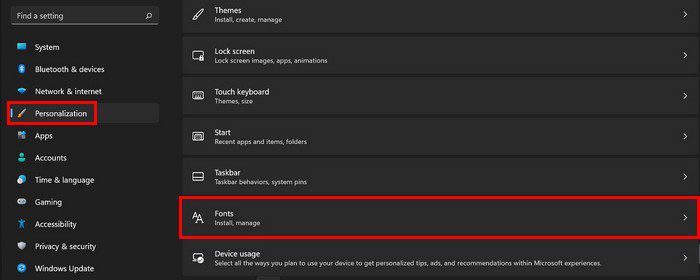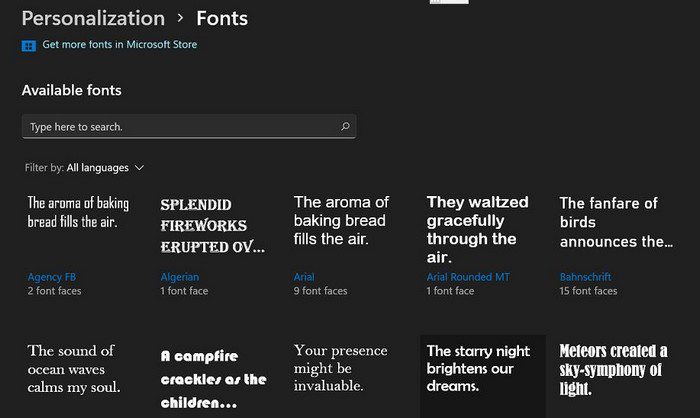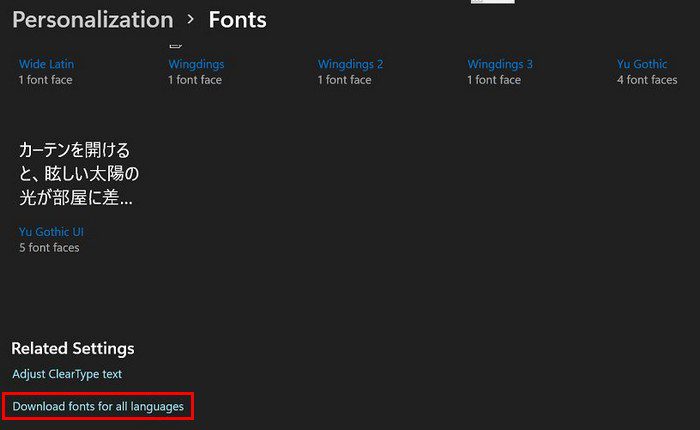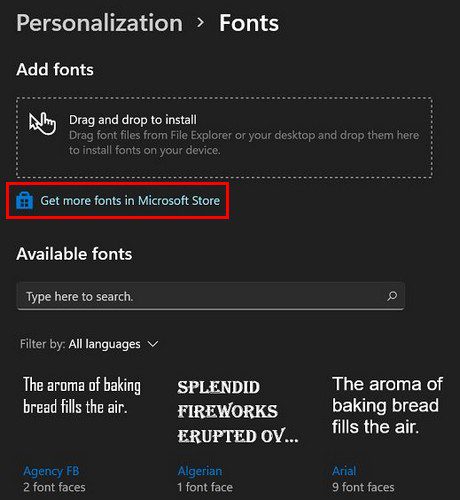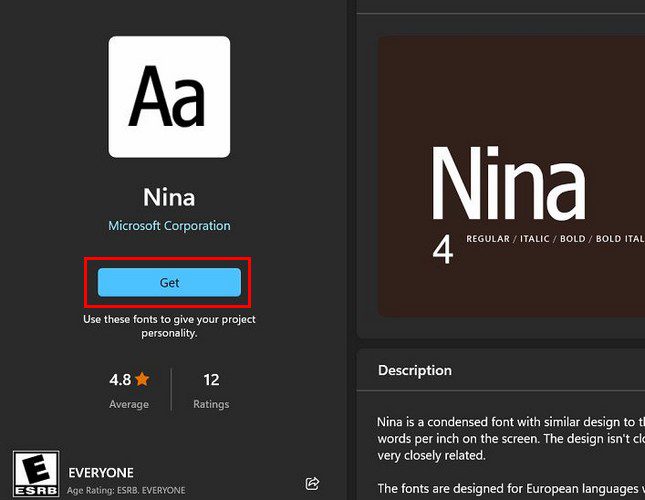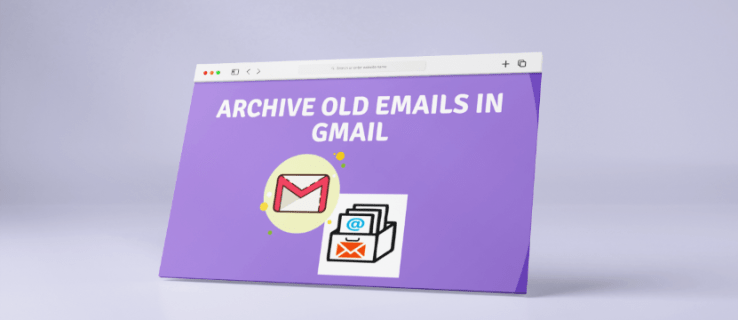How to Use Fonts in Making Your Text Fantastic on Windows 11


Fonts are a great way to give your documents your own personal touch. For example, you can add Google fonts to a WordPress site. Also, if you have Windows 10, you can install TrueType fonts. But, there are also various things you can do on your Windows 11 computer regarding fonts.
How to Access the Fonts On Your Windows 11 Computer
In Settings, you can find the Fonts section. Here you can change the font you’re currently using and install more if you’re not happy with the ones you have. You’ll need to go to Settings > Personalization > Fonts.
Scroll down a little, and you’ll see a large variety of fonts to choose from. If you click on one, you’ll come across the options to change the size with the slider, and if you’re ready to part ways with the font, you’ll see an uninstall button a little further down. You’ll also get a preview of what the font has to offer when it comes to style.
Another option you can access as long as you’re here is downloading fonts for all languages. To access this option, scroll to the bottom of the page.
Get More Fonts from the Microsoft Store
You can always go to the Microsoft store to get more if you don’t see any fonts you want or need. Near the top, click on the Get more fonts from the Microsoft Store link.
You’ll end up in the Microsoft Store when you click on the link. You’ll see all the font apps you can install. Not all of them will be free. They will be marked free or have a price tag so you can tell them apart. When you find one you like, click on it. You’ll see additional information, such as the styles that are included and the ratings.
At the top, you’ll also see an area where you can drag and drop any fonts you may have in the File Explorer or desktop.
Conclusion
When it comes to font style, you have many options to choose from. You can always go to the Microsoft Store and install more if you don’t see any you like on your Windows 11 computer. If you already have a font pack in the File Explorer, you can drag and drop it to install. Which font style is your favorite? Share your thoughts in the comments below, and don’t forget to share the article with others on social media.