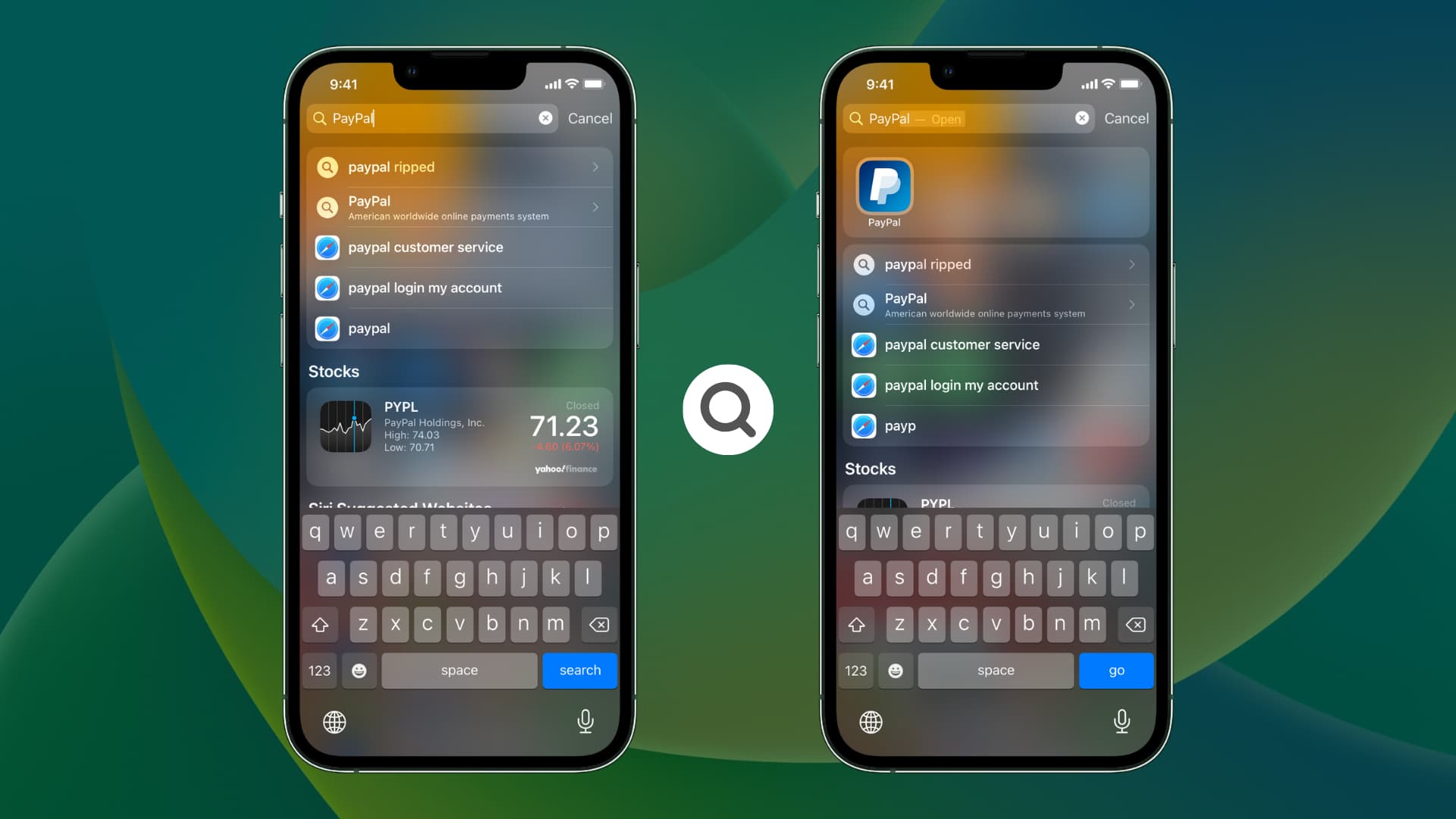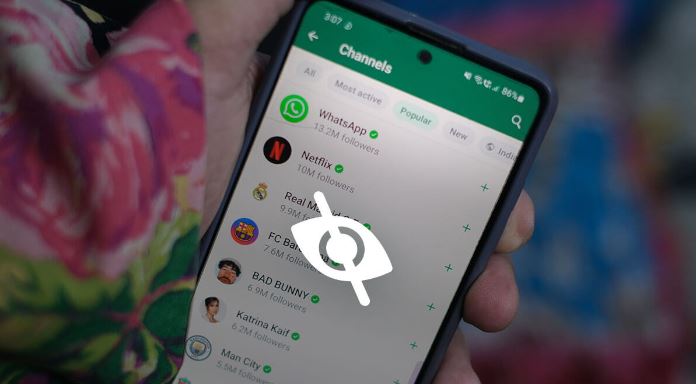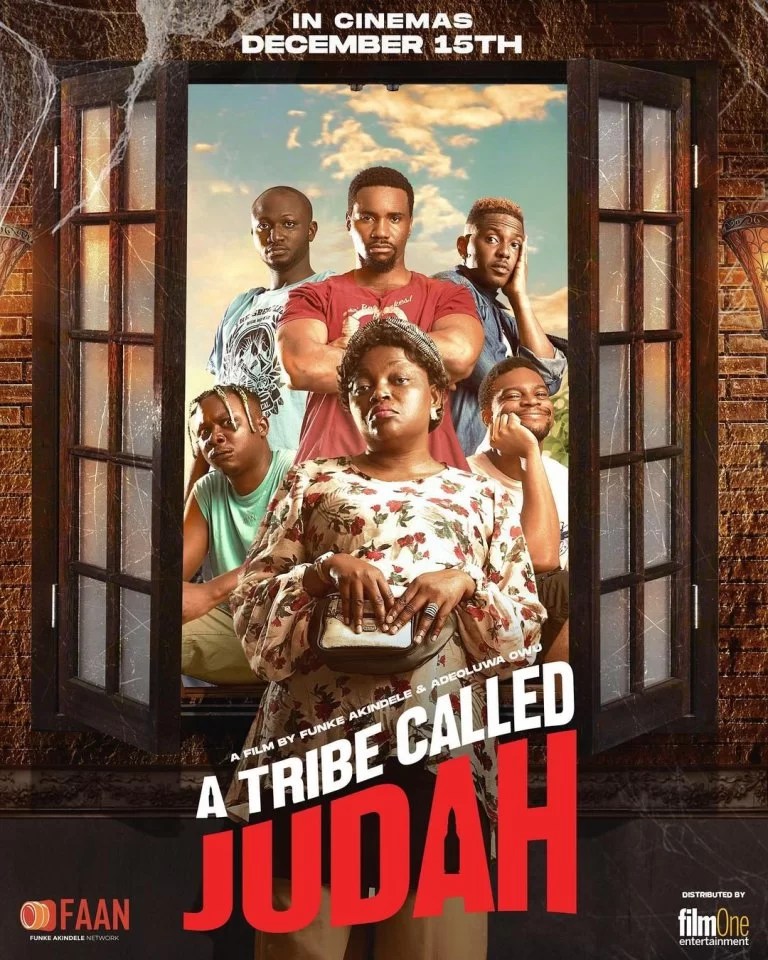How to Fix Corrupted Data on PS4: 6 Best Methods in 2023
Are you experiencing latency in your PlayStation 4? Does a game take forever to load on your PS4? These are signs of PS4 corrupted data!
Don’t go crazy yet. You can still try some troubleshooting to fix the issue before visiting a Sony PlayStation service center.
Just read how to fix corrupted data on the PS4 guide and follow the steps mentioned below.
What Is PS4 Data Corruption?
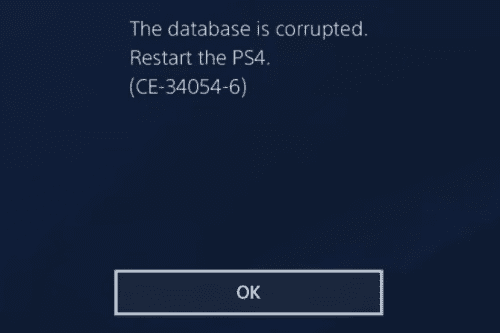
PS4 comes with a built-in hard disk drive like the 3.5-inch HDD you might’ve seen in your laptop computer. Some other versions of PS4 may contain SSDs.
Both of these mass storage devices are error-prone since they store media files of massive size that get corrupted easily.
Sometimes, downloaded malicious or pirated PS4 games, videos, TV shows, etc., can also lead to PS4 Data Corruption on the PS4 internal hard drive.
When PS4 can’t run a specific game or play a video, it shows you an error code. Some of these codes are as mentioned below:
- Corrupted Data: Cannot load the saved data due to corrupted data on PS4
- CE-30005-8: device unable to read the HDD or Blu-ray/DVD for a specific game
- CE-36329-3: an issue with the PS4 system software because PS4 data is corrupted
- CE-32930-7: an error message meaning downloaded PS4 corrupted data
- CE-37732-2: PS4 data corruption due to incomplete or corrupted file download, and the device is unable to install the file
- SU-30746-0: an error code is shown when the device is unable to install an update of system software as the PS4 data is corrupted
- NP-32062-3: PS4 console data corruption error code
What Does Corrupted Data Mean on PS4?
When you get any error message on your PS4 regarding PS4 data corruption or the device is showing telltale signs of corrupted game, media, or system data, it means your PS4 is at risk.
You must stop using the device for high-end gaming at once. Then, troubleshoot the issue by following the steps mentioned below.
If the issue doesn’t occur anymore, you can consider you’ve resolved it and the device is suitable for gaming. If the problem persists, you must contact Sony’s help and support desk by accessing the Support Home portal for Sony PlayStation 4.
How to Fix Corrupted Data on PS4: Restart PS4
Most PS4 corrupted data issues are volatile. It means restarting the device resolves the problem forever. Here is how you can proceed:
- Find the PS button on the controller and hold it until you see the Power option.
- Select Restart PS4 or Turn Off PS4 option.
- Once the device returns to its home screen after the power cycle (reboot), try installing or playing the game or watching videos that initially caused the data corruption error.
How to Fix Corrupted Data on PS4: Erase Corrupted Data or Game
If the issue persists after a PS4 reboot, you may want to delete the problematic game or media and then download or install it again from the source. Here is how it’s done:
- Go to Storage from the PS4 Settings screen.
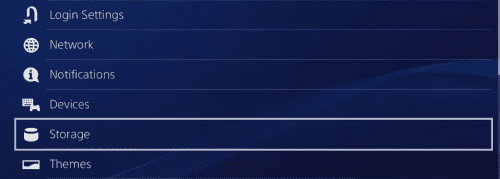
- Click Saved Data and choose the game showing the error or Media Player for downloaded videos.
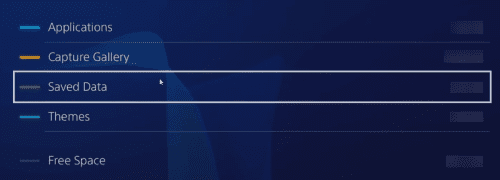
- Select one corrupt data file and then press the Options button.
- On the Options screen, click Delete.
- Repeat the step for all corrupted data on PS4 that you see in this folder.
Copy the content from a new source and try playing it on your PS4.
How to Fix Corrupted Data on PS4: Update PS4
If your PS4 game has a pending update, you may try applying the update as well. Updating the game is effortless when you follow these steps:
- Go to the PS4 home screen and select the game.
- Tap the Options button.
- Now, select Check for Update to apply any pending update.
How to Fix Corrupted Data on PS4: Restore Licenses
Game license and PS4 account conflicts could also result in PS4 corrupted data errors. To resolve this conflict, try the following steps:
- Open the Settings screen of PS4.
- Tap Account Management.
- Then choose Restore Licenses.
How to Fix Corrupted Data on PS4: Boot Into Safe Mode
If data corruption occurs within the system software, you must reboot the PS4 into Safe Mode and rebuild the internal database. Here’s what you should try:
- Turn off the device.
- Press and hold the Power button.
- Release it once you hear the second beep or alarm.
- Plug in the PS4 controller and tap the PS button.
- The device should boot into Safe Mode.
- You’ll now see the Rebuild Database option on the Safe Mode screen.
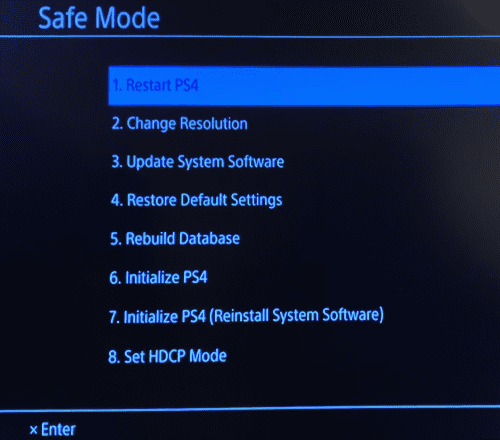
- Click the Rebuild Database feature. Wait until PS4 completes rebuilding its internal database.
- The PS4 will shut down at the end of the database rebuild process.
- Start the PS4 and check if the data corruption issue persists or not.
How to Fix Corrupted Data on PS4: Factory Reset
If the PS4 data corruption is a software-linked issue, like malware or virus infecting the PS4 OS, then factory data reset (Initialize PS4) is the last option. You’ll be wiping out everything on the device and returning it to the state when you buy it new.
Factory reset is an invasive troubleshooting process. Hence, take a backup if needed. But don’t transfer the backup directly to the PS4 once you’ve reset the device.
Also, refrain from attempting this step if you don’t have the latest PS4 operating system copy with you. Because Initialize PS4 option will ask you to enter the OS disc or image so that it can reinstall a fresh PS4 OS.
When you’re ready, follow our extensive guide on how to factory reset PS4.
Conclusion
So, now you know the risks associated with PS4 corrupted data. You’ve also learned how to fix corrupted data on PS4 without breaking the bank.
Don’t hesitate to comment below if you know any other tips and tricks to tackle PS4 data corruption situations.
Next, the best mouse for PlayStation 4 and an alternative to PS4 the Nintendo Switch.