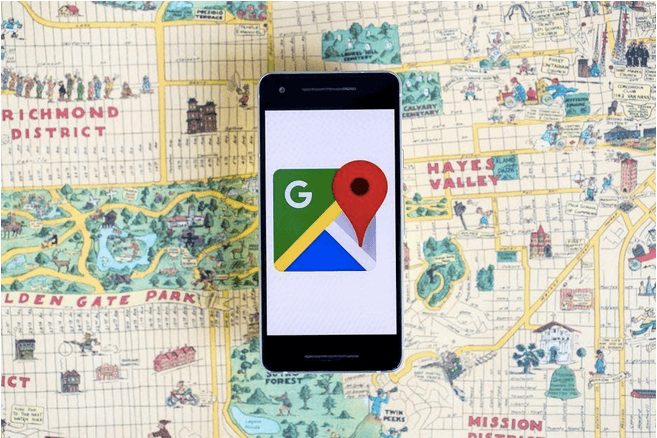How To Change Theme On A MIUI Phone
Your phone’s theme affects the appearance of the entire interface, including the wallpaper, lock, screen, app icons, and font. Since we rely on our phones to make our lives easier and complete numerous tasks, it’s essential that we have a screen that’s pleasing to the eye. Fortunately, it’s possible to change themes on MIUI themes and apply a design that suits your personal preference. You can even tweak the theme to elevate its appearance.
Keep reading to learn more.
How to Change MIUI Themes
Xiaomi, Redmi, and POCO phones come with a preinstalled “Themes” app that lets you give the interface a fresh look.
Although you can view the different design options without a Mi account, only users with an account can install themes. If you haven’t already, make an account by visiting Xiaomi’s official account page, signing up with your Facebook credentials, or visiting your phone’s settings.
To download a theme through the “Themes” app:
- Launch the app and go through the recommended options. Alternatively, browse the selection using the search bar at the top of the screen.
- When you spot a theme you like, click on it.
- This action will generate a small “Download” button. Select the button and wait until the download line loads.
- After you’ve downloaded the theme, you’ll see an “Apply” button. Press it to apply the new theme.
If you’ve downloaded a theme before but haven’t applied it, you might be wondering how to find it. The good news is that the “Themes” app stores all downloaded designs, giving you quick access to your favorite themes. Follow these steps to find and install a downloaded theme:
- Open the “Themes” app and navigate to your personal account. The icon is located in the lower right part of the screen.
- Tap on the “Themes” icon at the top of the interface.
- The new page will display all the themes you’ve downloaded.
- Go through the list until you find the theme you want to install. Tap it and select the green “Apply” button at the bottom of the screen.
Your phone will apply the design across all apps, changing their wallpapers, icons, and fonts.
Although the “Themes” app offers some stunning designs, you may find its selection to be quite limited. Unfortunately, the app only supports themes created by registered designers and won’t load third-party “.MTZ” files. But you can resolve this problem by installing an app like MIUI Theme Editor. The software allows users to import and apply designs unavailable in the “Themes” app.
Here’s how to use the MIUI Theme Editor:
- Download and install the app in the Google Play Store.
- Browse the web and download a theme you like from a third-party website. Your phone will store the theme as an “.MTZ” file.
- Launch MIUI Theme Editor.
- Select the “Browse” icon.
- When you find the downloaded “.MTZ” file, click on it.
- Press the “OK” button and select “Next.”
- Tap “Finish.”
- Wait a few seconds for a new window to appear, pick “Install,” and hit “OK.”
- Return to the home screen, launch the “Themes” app, and head to your account.
- Pick “Themes” at the top of the screen, select the new theme from the list of options, and press the “Apply” button.
The “Themes” app will now install the new design without difficulty, changing the look of all your apps.
How to Change the MIUI Theme Language
Not all third-party themes you download will be in English. Although you like the style of the widgets and the wallpaper, you’ll have difficulty accessing your favorite apps if the theme uses a foreign language. It’s possible to fix the problem and change the language settings to English, but the process requires moderate technical knowledge.
- Download an “.MTZ” file, rename it, and save it as a “.zip” file.
- Open the themes using Winrar, Winzip, or other unzipping apps.
- Find the theme’s manifest.xml file. It carries the most important information about the theme.|
- Identify the portions of the file which aren’t in English.
- Use an online translator to translate the file into English or consult a native speaker to reach an accurate translation.
- Save the modified file as “.MTZ.”
- Upload the theme to the “Themes” app and apply it.
Third-party themes come in many different languages, and most designs have English as their default language setting. While it’s unlikely you’ll ever have to manually switch the language, in such cases, it’s best to sign up for a designer account with “Themes.” When you import a theme using a designer account, the app will analyze it and ensure there are no glitches or security issues.
How to Change Theme Stores in MIUI
Depending on the make and model of your phone, it may come with the Chinese “Theme” app. The main difference between the Chinese and the global version is the pricing. Most designs in the global version are free. The Chinese version usually requires users to pay a fee before installing each theme.
Fortunately, you can download the global version from websites such as APKLinker, where MIUI users share working links.
How to Edit MIUI Theme
The “Themes” app is relatively user-friendly and allows you to customize downloaded themes. To do so:
- Launch the app and select your account at the lower right end of the screen.
- Press the “Customize theme” tab.
The new windows will generate the available customization options. - Experiment with the options and edit the lock style, status bar, icons, or favorites tray.
Note that the app generates more editing options when you download more themes.
Change and Customize MIUI Themes
Phone themes are sometimes boring and don’t align with your personality. But you can use the “Themes” app or third-party software to upgrade the interface and give it a new look. When you want to edit a downloaded theme, you can tweak its settings in the “Themes app.”
Do you often change themes on your MIUI phone? Have you ever customized a theme? Let us know in the comments section below.