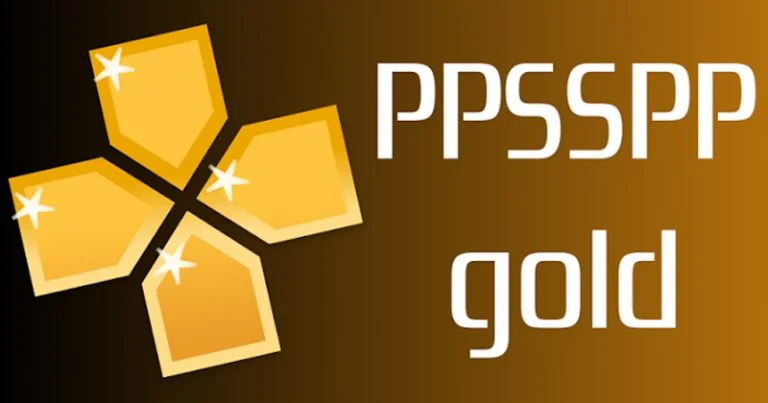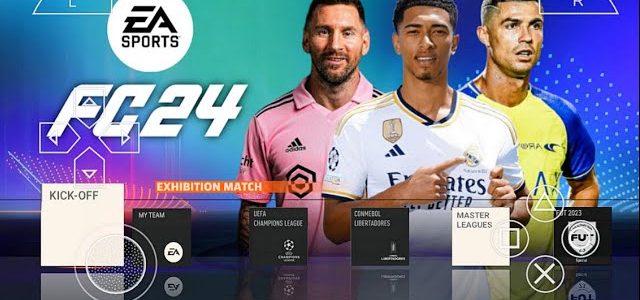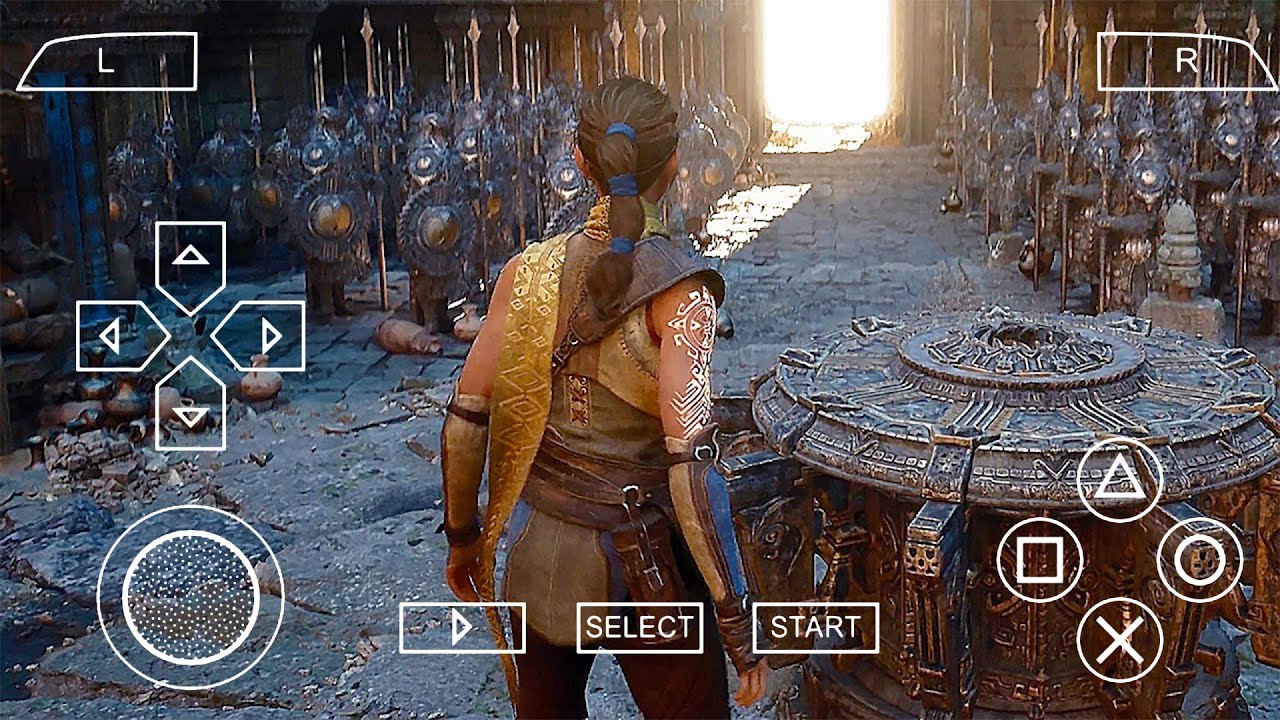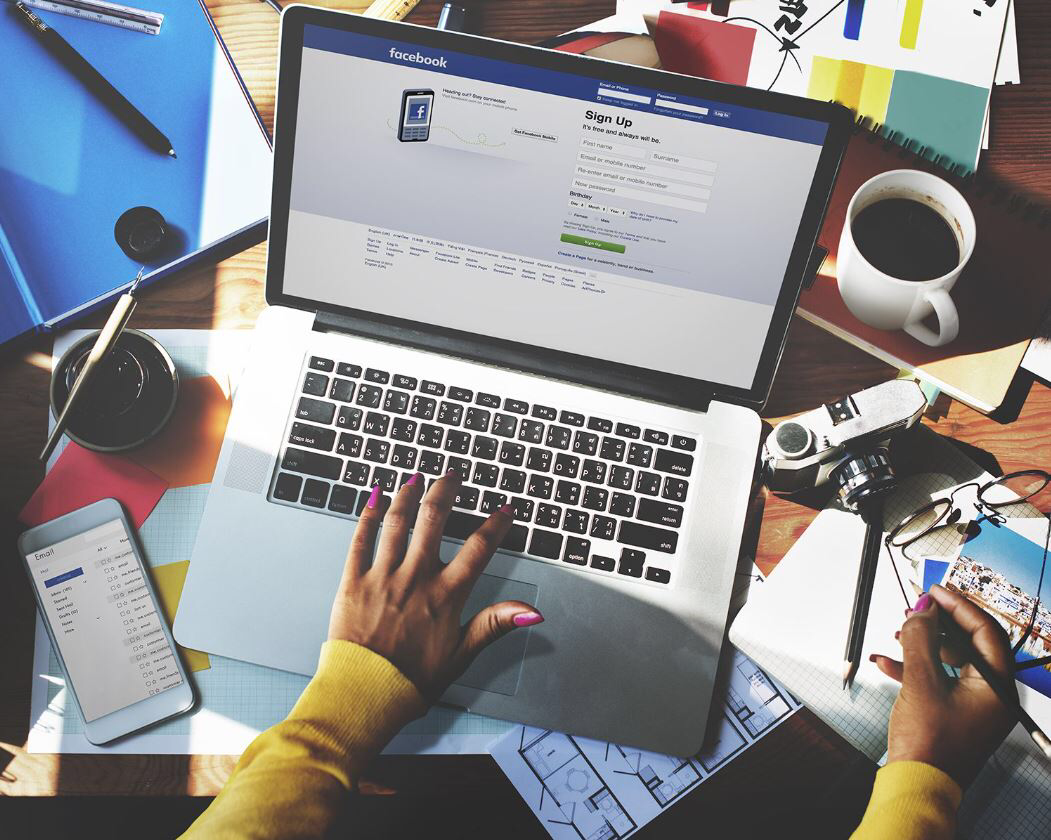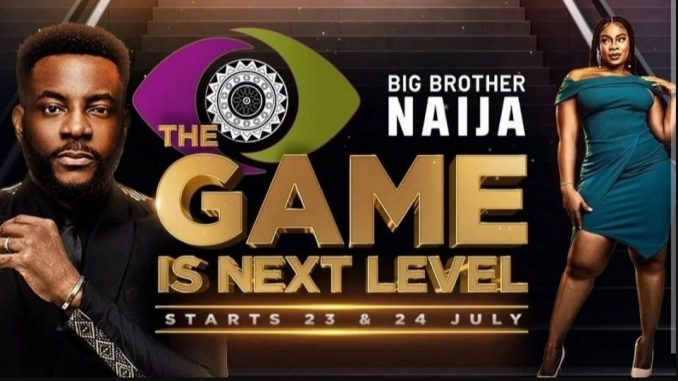I have come across many messages and complain about how to install APK with OBB or Data file on Android phones.
Firstly, I’ll begin from here! OBB is the abbreviation of Opaque Binary Blob. OBB is a compiled code which developers use to contain encrypted data needed for the APK file to function. OBB file usually contains most of the graphics and media that aren’t found on the APK file.
Nowadays, OBB files come with almost every games such as Call of Duty Mobile, PUBG Mobile, Garena Free Fire, etc. And it looks like most of the Android games that will release in the future will contain OBB files to serve large assets of the game.
Due to that OBB files contains the main assets of a game it becomes large in size and users also require large space in order to save or download on the phone. So, I believe you now have some ideas about the OBB file, let me further explain how you can connect OBB files to APK. It’s easy and straight forward !
First you need to install the APK file on your android phone. In order to do that, simply follow the steps below:
- Place the APK file in your phone’s SDcard or Internal memory (preferably external SDcard).
- Browse your phone memory/external memory and tap on the APK file.
- Click ‘install’
- Wait for the APK to install.
- Do not run the application yet.
- After successful installation, you need to place the Data / OBB file in the right place.
Where to put the OBB or Data file?
- First of all unzip/extract the downloaded OBB or Data file in your PC or laptop.
- Copy the ‘Data’ folder and place it into the given path:External SD Card > Android > Data > **paste the folder here**In case of OBB files, copy the OBB folder and place it in the given path here:External SD Card > Android > OBB > **paste the folder here**
- If you cannot find the OBB or Data folder, you can create a new folder manually.
- Make sure that the files are successfully copied in your SDcard.
- Disconnect your phone from PC.
- Run the APK file now.
That’s it. You have successfully completed the process. You can now play and enjoy the full features of the APK game on your android phone.
How to Install APK with OBB Directly on Android.
It is even easier to install APK with OBB or data files directly on your android device. Just follow the below step by step procedures.
1>Install the app ‘ES File Explorer’ on your android device.
2>Download the desired APK file and OBB zip file in your android device. (You can download it in the internal memory or the external memory.)
3>Once you have downloaded the APK and the OBB file, open ES File Explorer that you installed in step 1.
4>Locate the APK file, click on it and select ‘install’.
5>Wait until the installation is complete. (Do not run the game yet.)
6>Now you need to place the OBB file in the right place. In order to do so, locate the OBB file in your device.
7>Click on the OBB file. (it asked, choose ‘ES zip viewer).
8>After the OBB zip file is open, you will see a small box with an arrow on the top right. This is the ‘extract’ button as shown in the image.
9>Click on the extract button.
10>Now you have to choose the path where you want to extract the content.
11>Select ‘choose path’ and click on the box below it.
12>It will open a box where you can choose the path.
13>Click on the folder named ‘Android’
14>Now click ‘obb’. (Note: If you don’t see any obb folder, click on the + sign on the top right to create a new folder. Rename this folder to ‘obb’.)
15>Click ‘ok’
16>Now you will see the selected path (sdcard/Android/obb).
17>Click ‘ok’ again.
18>Wait for the files to finish extraction.
For more such interesting article like this, app/softwares, games, Gadget Reviews, comparisons, troubleshooting guides, listicles, and tips & tricks related to Windows, Android, iOS, and macOS, follow us on Google News, Facebook, Instagram, Twitter, YouTube, and Pinterest.